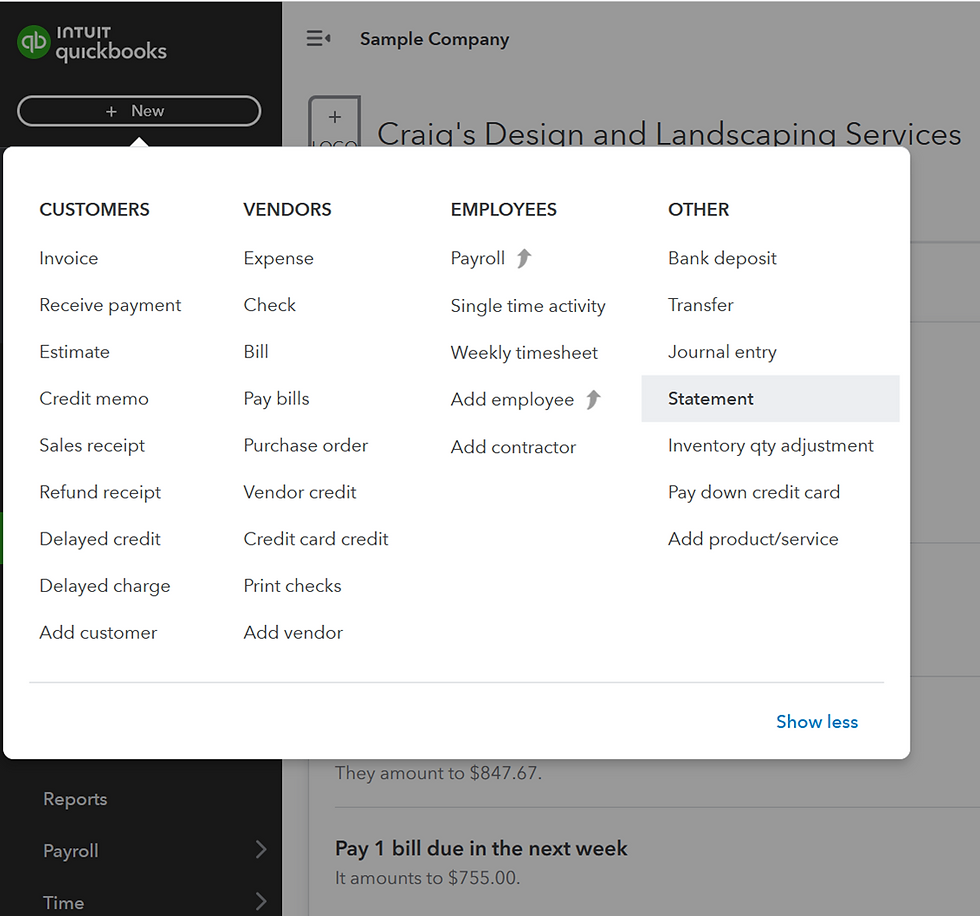Unlock the Power of Customer Statements in QuickBooks Online
- James L
- Jun 2, 2024
- 3 min read

Client statements are a great tool that you can utilize to provide your customers with a clear overview of their sales transactions and any outstanding balances on their accounts. Statements are instrumental in keeping your customers informed about their account activity and resolving any questions they may have. There are different customer statements available in QuickBooks Online, and each one serves a unique purpose. Transaction statements summarize customer's transactions, including invoices, sales receipts, payments received, and credits applied. Whereas open item statements, present a list of outstanding invoices for your customer’s review. Let's explore the features and benefits of using customer statements in QuickBooks Online.
QuickBooks Online allows clients to generate the following three types of customer statements:
· Balance Forward
· Open Item
· Transaction Statement
The Balance Forward statement displays an initial balance along with a list of sales transactions (including invoices, sales receipts, payments, and credit memos) for a specified date range, plus a running total. It's ideal for situations where a business wants to show activity during a specified time period, along with a running balance of the total owed on an account. This situation usually arises when a business needs to explain to their customer how they arrived at a certain balance.
With the Open Item statement, your clients can generate a list of all outstanding unpaid invoices from the past 365 days. This statement type is great for clients who want to provide details of all unpaid invoices and open credit memos—and possibly unapplied payments—to their customers.
Clients can use the Transaction Statement to show all their sales receipts and invoices—and the total amount of payments applied to each invoice—for a specified time period. This statement becomes very handy when a business needs to provide information to their customers how specific payments have been applied.
Creating Customer Statements
There are a couple of ways to create customer statements in QuickBooks Online:
The simplest approach is to Select “New” from the vertical menu on the left. Then select “Statement” from the dropdown. You will see it under the column entitled Other.
You will then be taken to Create Statements screen. See picture below:
On this screen, you will need to complete the following steps:
Select all customers for whom you want to generate statements, by placing a checkmark next to their name.
Select the type of statement that you’re looking to generate. (As a reminder, you can choose from three different statement types in QuickBooks Online: Balance Forward, Open Item, and Transaction Statement.)
Enter the Statement Date.
Choose the Customer Balance Status from the dropdown. (Depending on the type of statement that you’re looking to generate, you’ll be presented with different choices for Customer Balance Status.)
Chose a Start Date and an End Date for your statement. (Note that this is only for the Balance Forward and Transaction Statement. Open Item statement will not have a Start Date and an End Date.)
To verify that all information on our statement or multiple statements is correct, select Print or Preview at the bottom of the screen. This will open up the statement preview screen, so you can review all information.
Finally select Save and Send to email the statement to your customer, or select Save and Close, if you’re not ready to send this statement to your customer yet.
As mentioned before, there are different ways to create customer statements in QuickBooks Online.
The following is an alternative approach to create a Customer Statement:
Choose Sales from the menu on the left. And then select Customers from the dropdown.
To create a statement for a single customer, locate your customer from the list and choose Create statement from the list of options in the "Action" column drop-down.
To create a statement for multiple customers, check the boxes next to those specific customer names. And then choose Create statements from the batch actions dropdown menu.
Viewing Customer Statements
The easiest way to view your customer statements is to run a Statement List Report. You can access this report from the Reports menu.
However, the Statement List Report only reflects statements for the current month to date. To view customer statements from earlier periods, follow these steps:
Choose Sales from the menu on the left. And then select Customers from the dropdown.
Choose the customer that you need to view the Statement for by clicking their name.
Click the Statements Tab to view the Statements for this customer.
Customer statements are a valuable resource for keeping your clients informed about their transactions and account balances. Mastering the use of customer statements in QuickBooks Online will enable you to effectively address customer inquiries, resolve discrepancies, and provide accurate information about their accounts. This, in turn, will foster customer trust and confidence in the information you provide.